Developers: Your Git will change in 2022, with Dura
Never lose any code change, even uncommitted...
Never lose any code change, even uncommitted…
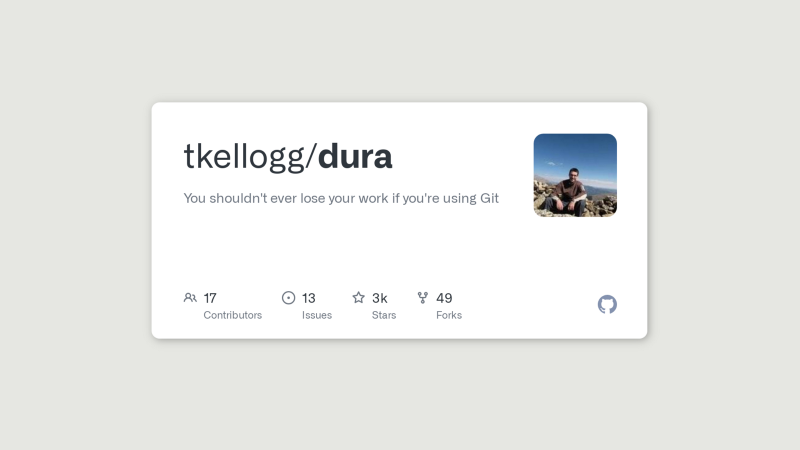
Let me introduce you to what I believe will become a very popular tool in any developer’s belt, who actively uses Git.
I saw this pop up last night and knew immediately I’d want to share it with you all.
Launched only 8 days before publishing this article, this tool has already acquired 3,000 stars on GitHub.
It’s called Dura.
Dura’s Creator

Tim Kellog is a highly active contributor to Open Source projects. He previously worked at AWS, and now operates KenSci with a ‘team of doctors and scientists' to leverage AI applications for the healthcare industry.
There’s so much more I could include, it’s always impossible to summarize anyone’s public identity and works in a single paragraph and I want to keep our focus on Dura. That said, I would certainly encourage checking out his Twitter to keep up-to-date with his latest work.
So, what is Dura?
Glad you asked!
Dura allows you at any point to revert your Git repository to a previous moment in time, even if you haven’t committed.
Read that again. Let it sink in…

Well wait a second, don’t code editors do this?
Well, code editors often autosave individual files, whereas Dura allows you to revert your entire repository at once.
Changed many files in repository within the last hour, uncommitted, and you need to go back? Well you could use your editor and go one-by-one reverting… or Dura can do that hard work for you!
What other scenarios does this solve?
Dura helps you recover un-committed changes to code:
- Undo history became too long or even capped and you can’t get back to a previously uncommitted state.
- Computer crashed, editor lost previous changes.
- CTRL+Z history lost because you accidentally closed the file from mis-clicking the wrong X at the top of your screen…
- Editor’s autosaving missed out a key frame…
I like how Dura puts it:
With Dura “you can revert to ‘4 hours ago’ instead of ‘hit Ctrl-Z like 40 times or whatever’. Finally, some sanity.” - readme introduction, Dura, GitHub
How does Dura work?
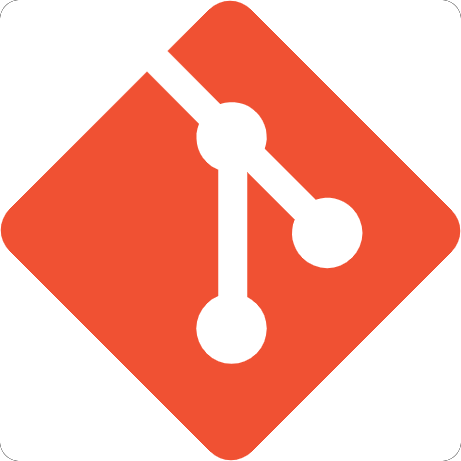
Underneath it all, Dura uses your Git to its full potential. It is a background process that commits every change you make when saving a file. It does this without impacting your existing HEAD, branch, or staged files.
Dura monitors every file change within the repo’s folder and then creates a Dura-managed timestamped Git branch correlating to the update. Dura checks for changes efficiently, every 5 seconds or so.
How to use Dura
It’s very simple to use, as all good tech is.
Start Dura
With Dura installed (see the end of article), you start Dura with this command:
$ dura serve &
This will run Dura in the background.
Choose repositories to watch
Dura won’t watch all your git repositories by default, only god knows how many you might have!
Instead, you tell it which repository you’re currently working on with the following command:
$ cd /home/repo # Go to the repo's top directory...
$ dura watch
Oh Snap! Let’s go back
Underneath Dura is using Git. So to recover a previous ‘uncommitted’ code change, perhaps from 40 minutes ago, you simply pick the suitable Dura timestamp.
I say uncommitted in quotes above, as Dura is actually committing into a Dura git branch on your behalf. This is the magic that allows you to go back!
Here are the 3 steps to recovering to a previous timestamp:
- Get the Dura git branch name that contains uncommitted changes:
echo "dura-$(git rev-parse HEAD)" - Run
git log [dura-branch-name]to see changes that Dura has tracked, to find your preferred timestamp. Copy the hash of the Dura commit. - Ask git to switch to that Dura commit instead!
$ THE_HASH=YOUR_TARGET_DURA_COMMIT_HASH
$ git reset HEAD --hard
# Or, if you don't trust dura yet, `git stash`
# get the changes into your working directory
$ git checkout $THE_HASH
# These commands reset HEAD back to master, with changes uncommitted
$ git checkout -b temp-branch
$ git reset master
$ git checkout master
$ git branch -D temp-branch
Now, as a developer, I do find that the last step is quite verbose and the new community at Dura is working together to find a suitable, quicker solution. However, I would still argue that the risk matters that Dura answers are worth the few extra steps.
As a precaution, in case your repo has unusual steps, you should research each of the above commands first so you understand what they are doing.
Installing Dura
- I would recommend reading my note on ‘Should you install Dura yet?’ further below first. At the time of writing, Dura is in the prototype phase.
- Then, when you’re ready, follow the suitable README install steps for your OS on Dura’s homepage.
- Maintaining Open Source projects is hard work, please do drop a GitHub star on this project if you appreciate Dura’s direction!
Visit Dura’s Homepage: How to install Dura 🤛
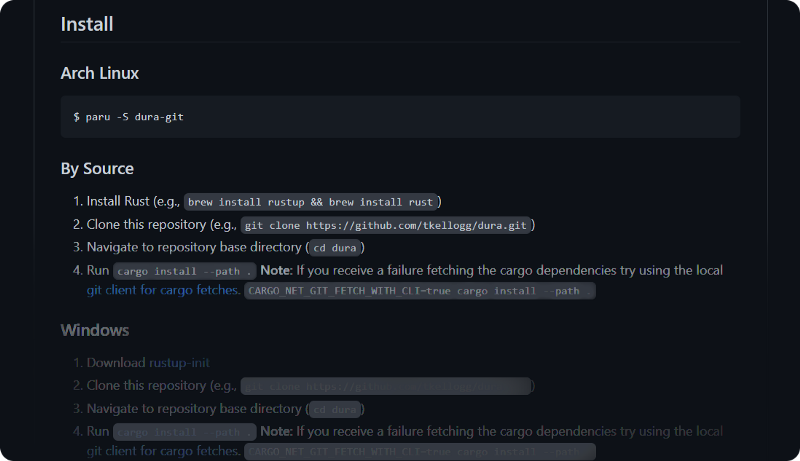
Should you Install Dura yet?
I advise my clients every day on making suitable decisions regarding digital technology. I do not know your situation, so I can’t be responsible for your choice, however, I would recommend considering the following below.
At the time of writing this article, Dura has only been released 8 days ago, on the 1st January 2022. It has come a long long way in just 8 days and with the growing community you can see already, I believe it will quite quickly become more stable.
I would recommend trying Dura out for your non-critical Git repositories and with time, perhaps a few months, Dura will become stable enough for production use. I will certainly update this article when my team and I do!
This is just one developer’s opinion though, I would certainly recommend checking this incredible Open Source project out today and giving the author as much support as you can!
If you’re using Dura for production use or have further comments, please do drop them down below - I’ll be interested to see what you think!
Read next: how Charts CSS improves performance, control of design, and accessibility of your charts on the web.
